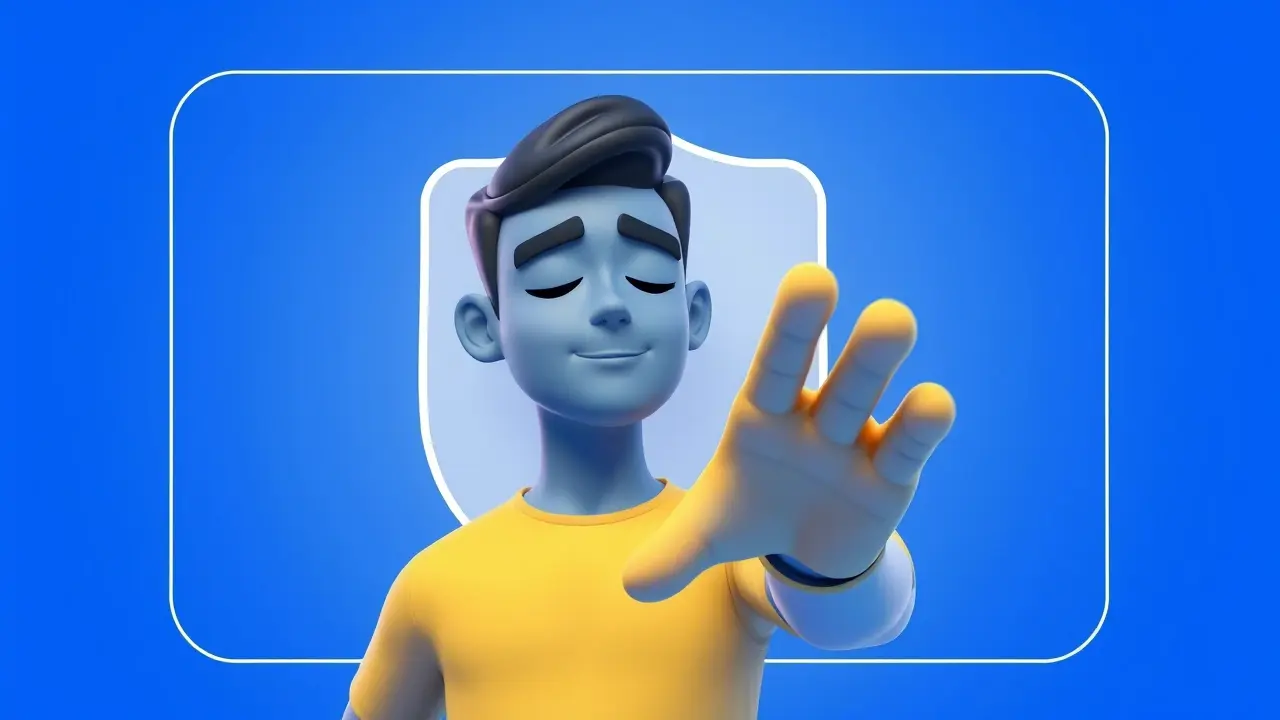Introduction: What is Google AI Mode?
Google AI Mode is an advanced artificial intelligence integration feature offered by Google, designed to enhance productivity, accessibility, and user experience across various devices and platforms. Introduced initially in smartphones, tablets, and Chromebooks, AI Mode now extends to Google Workspace, Android OS, Chrome OS, and several Google services like Gmail, Docs, and Search.
AI Mode allows users to automate tasks, receive intelligent suggestions, engage in natural language conversations, and interact with their devices in a human-like way. By 2025, it has become a core part of Google’s digital ecosystem.
Key Features of Google AI Mode (2025)
Here are the standout features of the latest version of Google AI Mode:
1. Real-Time Voice Assistance
Google AI Mode provides advanced voice recognition and context-aware replies. Whether you’re typing an email or navigating maps, it can respond quickly and contextually.
- Example: You can say, “Reply to this email with a meeting invite for Friday at 3 PM,” and AI Mode will compose the response and insert a calendar invite.
2. Smart Compose & Auto-Reply (Enhanced)
Integrated deeply with Gmail and Google Chat, the smart compose feature now generates entire email drafts based on a few keywords, user behavior, or past communications.
- Smart Reply Pro: Uses advanced language modeling to give accurate, polite, and situation-aware responses.
3. AI-Powered Google Search Enhancements
With Google AI Mode activated, Search becomes an intelligent assistant rather than a search engine. It can summarize web pages, compare products, give answers from multiple sources, and generate charts or graphics when needed.
- Example: Ask, “Compare iPhone 16 Pro vs Pixel 9 specs,” and receive a side-by-side table with AI-generated insights.
4. Google Workspace AI Integration
In Docs, Sheets, and Slides, Google AI Mode enables:
- Document Summarization
- Data Pattern Recognition
- Auto Chart Generation in Sheets
- Voice-to-Text Transcription
- Slide Content Suggestions
5. AI in Google Lens
Point your camera at a complex math equation, a menu in a foreign language, or a landmark, and AI Mode will interpret, translate, or explain it in detail—offline or online.
6. Multimodal Interaction
Thanks to Gemini AI integration, AI Mode can now combine visual, audio, and textual inputs to deliver more intelligent outputs.
- Example: Show a picture of an object and ask, “Where can I buy this?” — It will scan, identify the object, and fetch shopping links with price comparison.
How to Activate Google AI Mode
Activating AI Mode depends on the device and platform.
On Android Phones (Pixel and Others)
- Go to Settings > System > Google AI Mode
- Toggle “Enable AI Mode” switch.
- Configure access permissions (microphone, camera, documents).
- Select preferred services (Gmail, Search, Assistant, etc.)
In Google Workspace (Web/Desktop)
- Open any Workspace app (Docs, Gmail, etc.)
- Click the “Help Me Write” or “AI Suggestions” button.
- Accept the AI usage policy.
- Start using AI features as you work.
Through Google Assistant
Just say:
“Hey Google, turn on AI Mode.”
Or type the same command in the Assistant interface.
AI Mode Use Cases in Daily Life
1. Personal Productivity
- Automatically organizes your calendar based on email schedules.
- Suggests tasks based on past behavior.
- Reminds you about deadlines before you ask.
2. Professional Communication
- Writes professional emails with correct tone and grammar.
- Generates meeting notes from audio recordings.
- Analyzes incoming documents and offers summaries or action points.
3. Education & Research
- Translates books, articles, and academic content in real-time.
- Helps solve mathematical problems step-by-step.
- Acts as a tutor or research assistant.
4. Shopping & Travel
- Compares prices across sites instantly.
- Scans QR codes or barcodes and finds the best deal.
- Helps you plan a vacation itinerary with AI suggestions.
Google AI Mode in Smartphones (2025)
Google AI Mode is deeply embedded in Android 15 and newer.
- Live Translation in Calls: Automatically translates conversations in real-time.
- AI Battery Optimizer: Learns your habits and adjusts background apps and brightness.
- Personal Voice Models: Google AI learns how you speak, improving voice commands accuracy.
Note: As of 2025, Pixel 9 and Galaxy AI 2.0 phones fully support AI Mode features.
Google AI Mode vs. Other AI Assistants
| Feature | Google AI Mode | Apple Siri+ AI (2025) | Microsoft Copilot |
|---|---|---|---|
| Voice Understanding | Advanced (multilingual) | Intermediate | Strong in business tasks |
| Workspace Integration | Deep (Docs, Gmail, Meet) | Moderate | Deep (Word, Excel, Outlook) |
| Visual-Audio Input | Yes (Gemini multimodal) | Limited | Limited |
| Customization | High | Low | Medium |
| Offline Capabilities | Supported | Partial | Cloud-only |
Privacy & Data Protection in AI Mode
Google emphasizes AI transparency and user control:
- Users can pause or delete AI history.
- You can restrict AI Mode from accessing certain apps.
- End-to-end encryption is applied in sensitive data processing.
- Federated Learning is used, meaning data stays on your device where possible.
You can review and manage data via:
myactivity.google.com > AI Mode History
AI Mode Limitations & Challenges
Despite its advancements, AI Mode still faces challenges:
- Dependence on Internet for Full Functionality: Some features are limited offline.
- Errors in Context Understanding: Occasionally misinterprets complex queries.
- Device Compatibility: Older phones (before 2023) may not support all features.
- Privacy Concerns: Although secure, some users may feel uncomfortable with deep personalization.
Future of Google AI Mode (What to Expect in Late 2025 and 2026)
Google has announced upcoming AI Mode updates:
- AI Agents: Your AI will act on your behalf—book tickets, send emails, manage finances.
- Better Multilingual Support: Support for 150+ languages.
- 3D Interaction & Spatial Computing: Especially with upcoming AR glasses.
- Advanced Memory: AI Mode will remember your preferences better and grow with you over time.
Tips for Getting the Most Out of Google AI Mode
- Customize Settings: Tailor AI Mode for productivity, personal use, or learning.
- Keep Software Updated: Updates bring new AI features and security patches.
- Explore Help Me Write in Workspace: Ideal for drafting content faster.
- Use Gemini AI on Mobile: To experience the full power of multimodal interaction.
- Integrate with Smart Home Devices: Let AI Mode manage your home’s temperature, lights, and appliances.
Conclusion
Google AI Mode is more than just a digital assistant in 2025—it’s a powerful, integrated, intelligent ecosystem designed to simplify life and amplify productivity. Whether you’re a student, professional, content creator, or everyday user, AI Mode can dramatically change how you interact with technology.
With the help of Gemini AI, Google Workspace integration, and Android-level enhancements, the AI Mode experience has reached a point where it feels like you’re working with an intelligent partner, not just a tool.
As we move further into 2025 and beyond, embracing AI Mode may not just be an option—but a necessity for staying efficient and informed in a hyper-connected world.
FAQs About Google AI Mode
Q1. Is Google AI Mode free to use?
Yes, it’s free for most features. However, premium AI tools in Google Workspace may be part of Google One or enterprise plans.
Q2. Is AI Mode available on all devices?
Available on most devices running Android 14+, Chrome OS, and latest Google apps. Some legacy devices may lack full functionality.
Q3. Can I turn off AI Mode anytime?
Yes. You can disable it from system settings or say “Hey Google, turn off AI Mode.”
Q4. How is it different from Google Assistant?
AI Mode is a broader system-level feature. Google Assistant is part of it but not the entire experience.
Q5. Does Google AI Mode work offline?
Partially. Some voice and Lens features support offline usage, but many require internet.
Also Read-Tech Layoffs in 2025: Causes, Impact, and What’s Next